Do you need to manage themes without logging into WordPress? From the hosting panel, you can disable, enable, update or delete themes you have installed.
- Log in to the control panel with the correct username and password
- Select the website you want to change from the main screen, or from “Websites” in the side column
- Click “Apps” in the main menu and you will see your WordPress installation from the list
- Select your website by clicking on the domain name, or use the “Manage” button
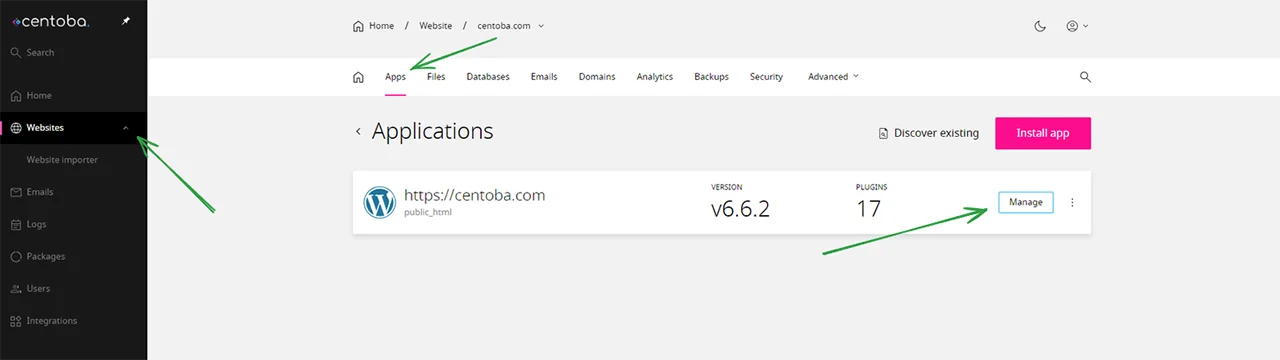
- Scroll down the page to “Themes” for a list of all installed themes on your WordPress website
- You are presented with 3 choices for each theme: Deactivate, Delete and Enable Auto-updates. Choose the option that’s right for you.
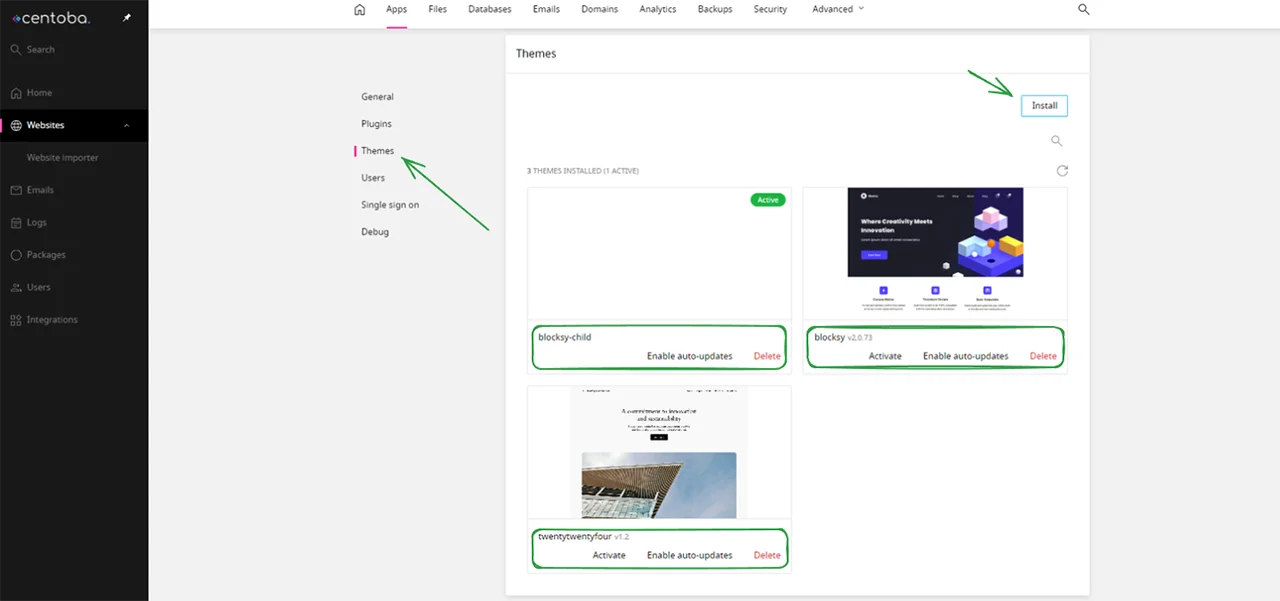
Note that you can also install a new theme by clicking the “Install” button a little further up the page.
