This is how you create a new email account for your domain name and website.
It’s only possible to add email accounts for domain names for which you have created a website. If you haven’t started a website yet, read the article how to add a new website.
- Log in to the control panel with the correct username and password
- Select “Emails” from the side column and press the “Add account” button
- Enter the desired e-mail address and select the domain name to which the account belongs
- Make sure that “Mailbox” is selected and enter who the email account belongs to in “Full name”
- Make sure to use a strong password that you don’t use anywhere else
- Complete and create your email account by clicking “Add”
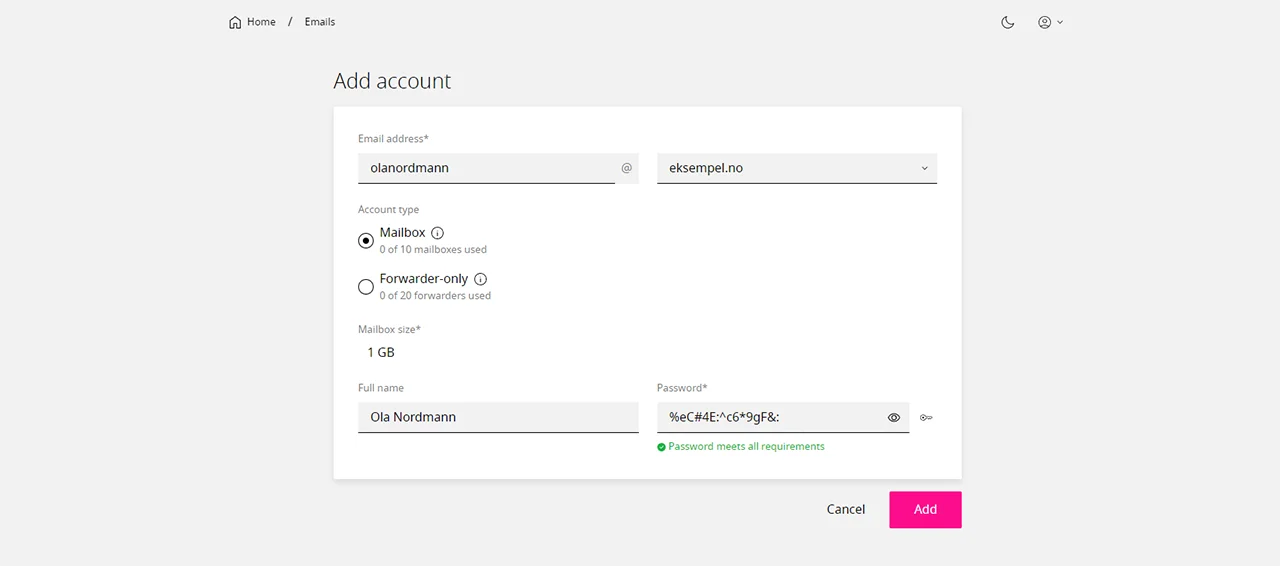
Once the account is created, you can connect via:
- IMAP – mail.example.com, port 993 (SSL/TLS)
- SMTP – mail.example.com, port 587 (SSL/TLS)
- POP – mail.example.com, port 995 (SSL/TLS)
Or you can log in via your browser (webmail) by going to https://mail.example.com
Of course, you replace example.com with your own domain name.
