Here’s how to add and activate DKIM for your domain name.
- Log in to the control panel with the correct username and password
- Select the website or domain name you want to add and enable DKIM for from the main screen, or from “Websites” in the side column
- Select “Domains” from the main menu and you will now be able to see a list of all domains associated with the website
- Select the domain name you want to change from the list. Scroll down until you see “Email authentication”
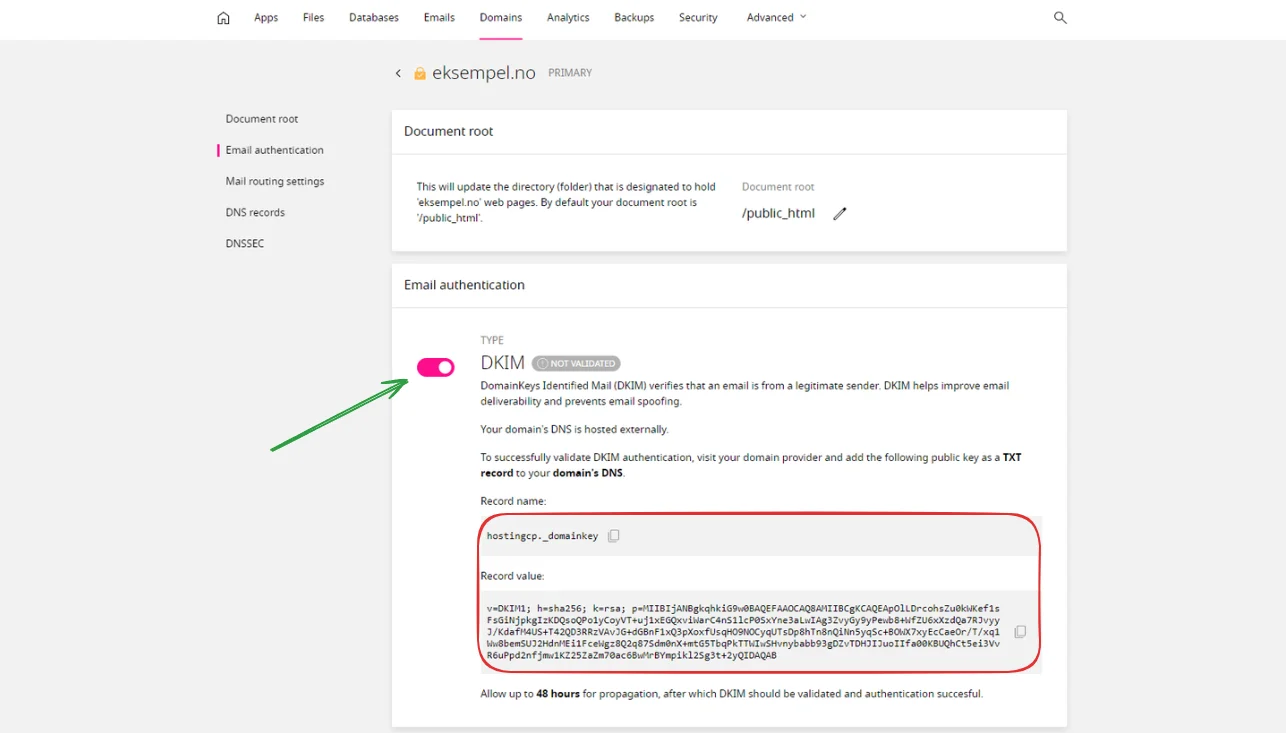
- Press the switch to activate DKIM. The key is created and automatically added as a separate DNS record for your domain name
- By refreshing the page, our systems will be able to confirm that DKIM has been added and validated
Please note that if you do not use our nameservers, you will need to add a DNS record for DKIM manually with your provider. It will normally take 1-2 hours for the change to take effect, but no more than 24 hours.
